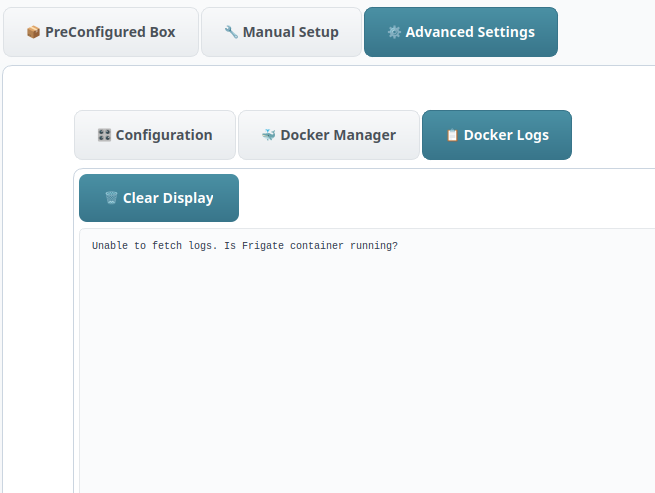Frigate Advanced Configuration#
The Advanced tab in the MemryX + Frigate Launcher allows users to customize and fine-tune their camera configurations. It provides advanced options for modifying camera settings, managing configurations, and tailoring Frigate’s behavior beyond the default quick-start setup.
Advanced Tab#
The Advanced tab contains three main sub-sections:
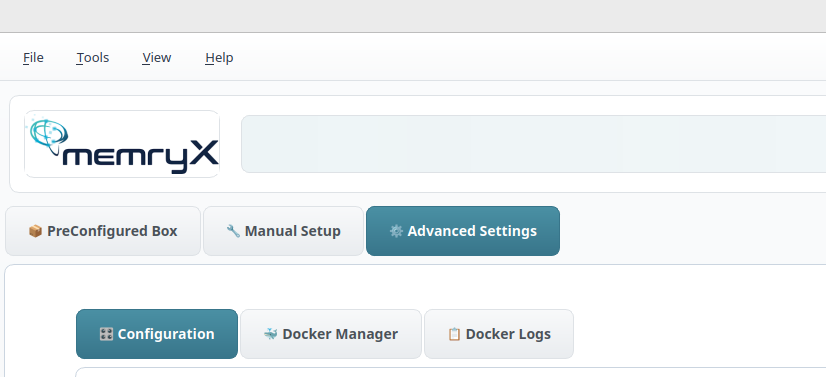
🎛️ Configuration – Edit and customize advanced configuration options and camera settings.
🐳 Docker Manager – Manage, start, or stop containers, and view build logs.
📋 Docker Logs – View container logs for monitoring and debugging.
Configuration Management#
The Configuration sub-tab provides multiple ways to manage your Frigate configuration file, from guided GUI editing to direct YAML file manipulation.
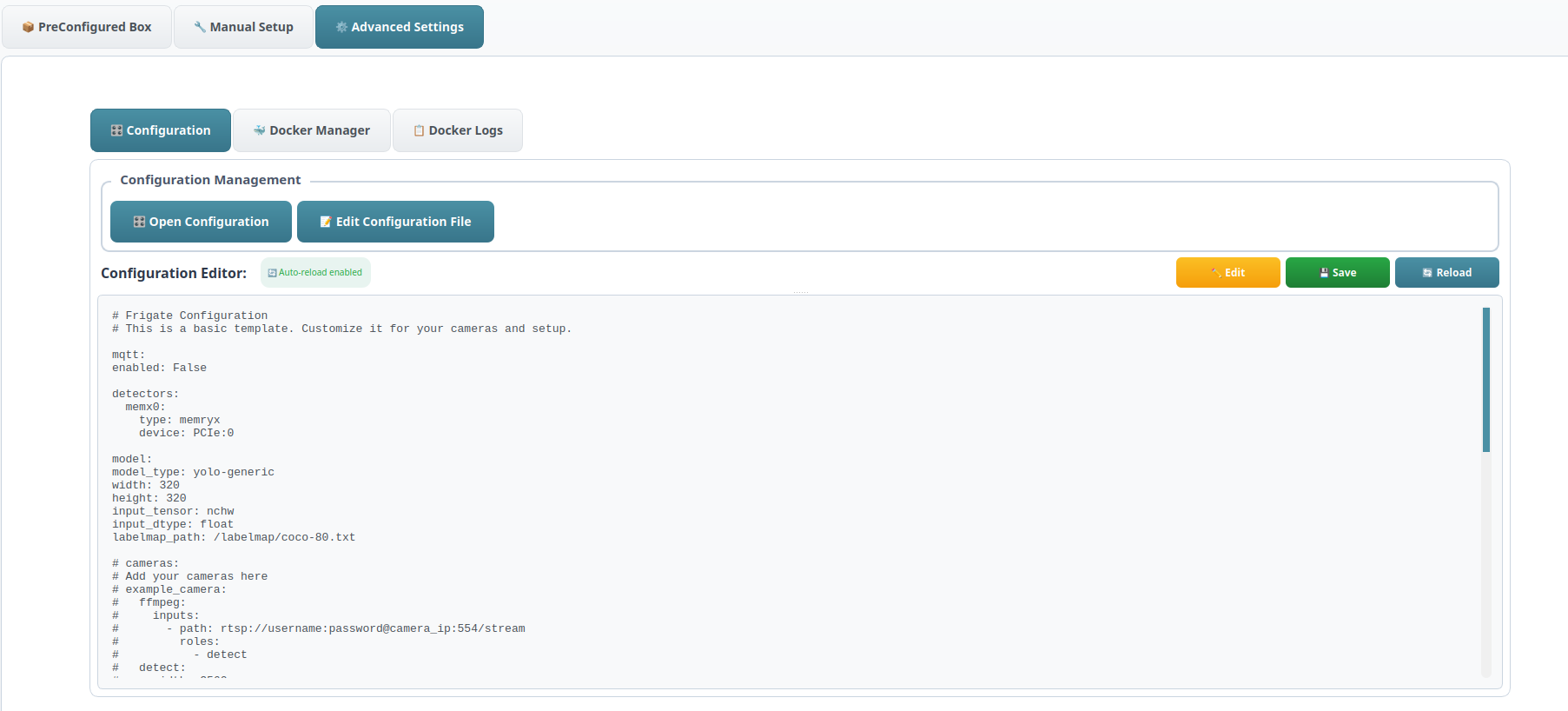
Click the “Open Configuration” button to launch the Configuration Generator GUI for easy, guided setup.
Click the “Edit Configuration File” button to open the configuration file directly in a text editor for manual editing.
You can also click the Edit button in the Configuration Editor to directly modify the config.yaml file.
In the Configuration GUI#
There are five sub-tabs available for configuring various aspects of your Frigate setup.
🧠 Detector – Select the number of MemryX devices to use.
📦 Model – Choose a model from the list, or load a custom model with different resolution options.
🎥 Cameras – Configure in-depth camera settings and parameters.
🎬 FFmpeg – Enable FFmpeg and choose the desired settings.
🟢 MQTT – Enable the message broker integration for home automation systems.
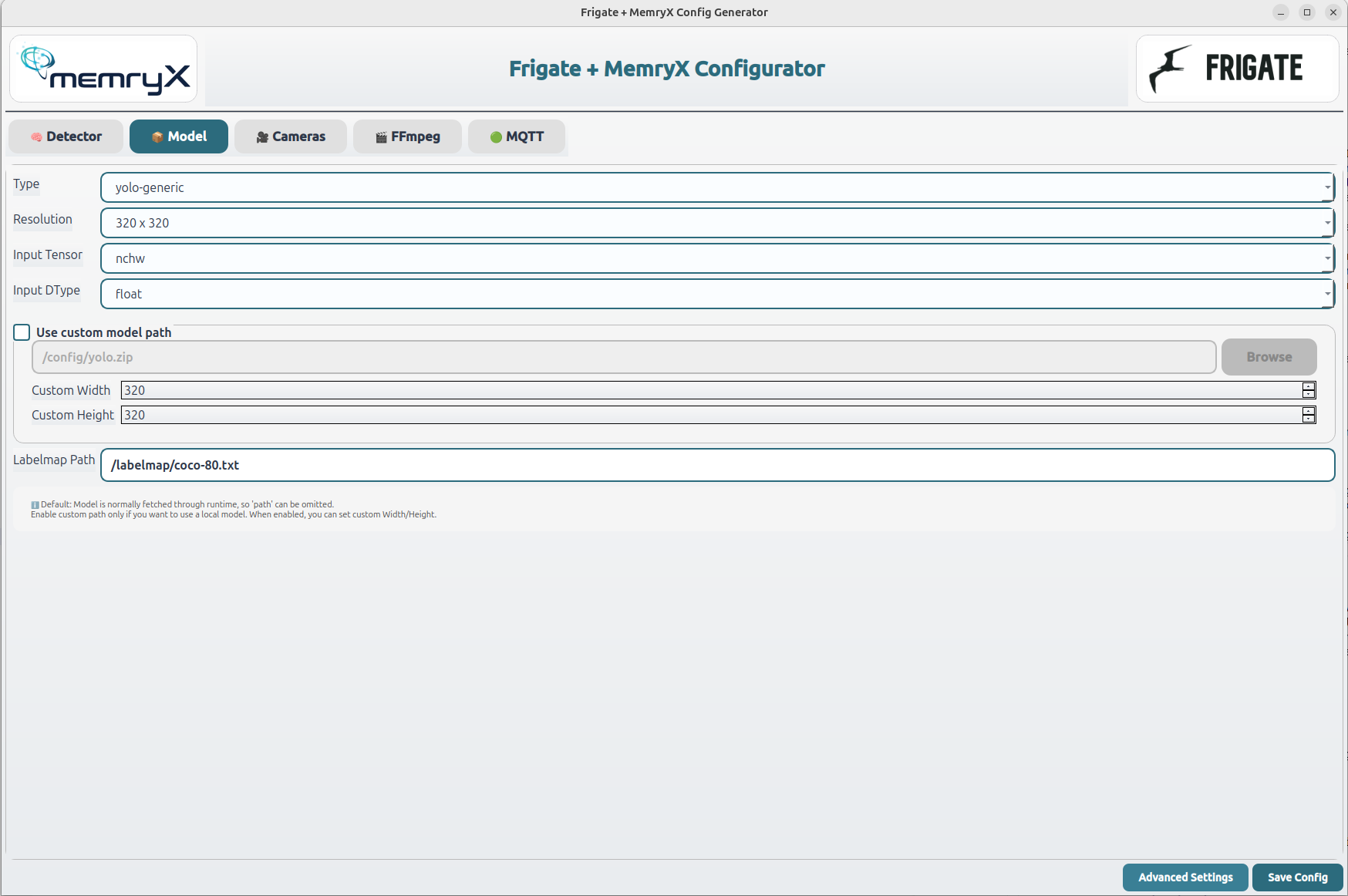
Cameras Tab
The Cameras tab provides advanced configuration options similar to other sections, but with greater flexibility and control.
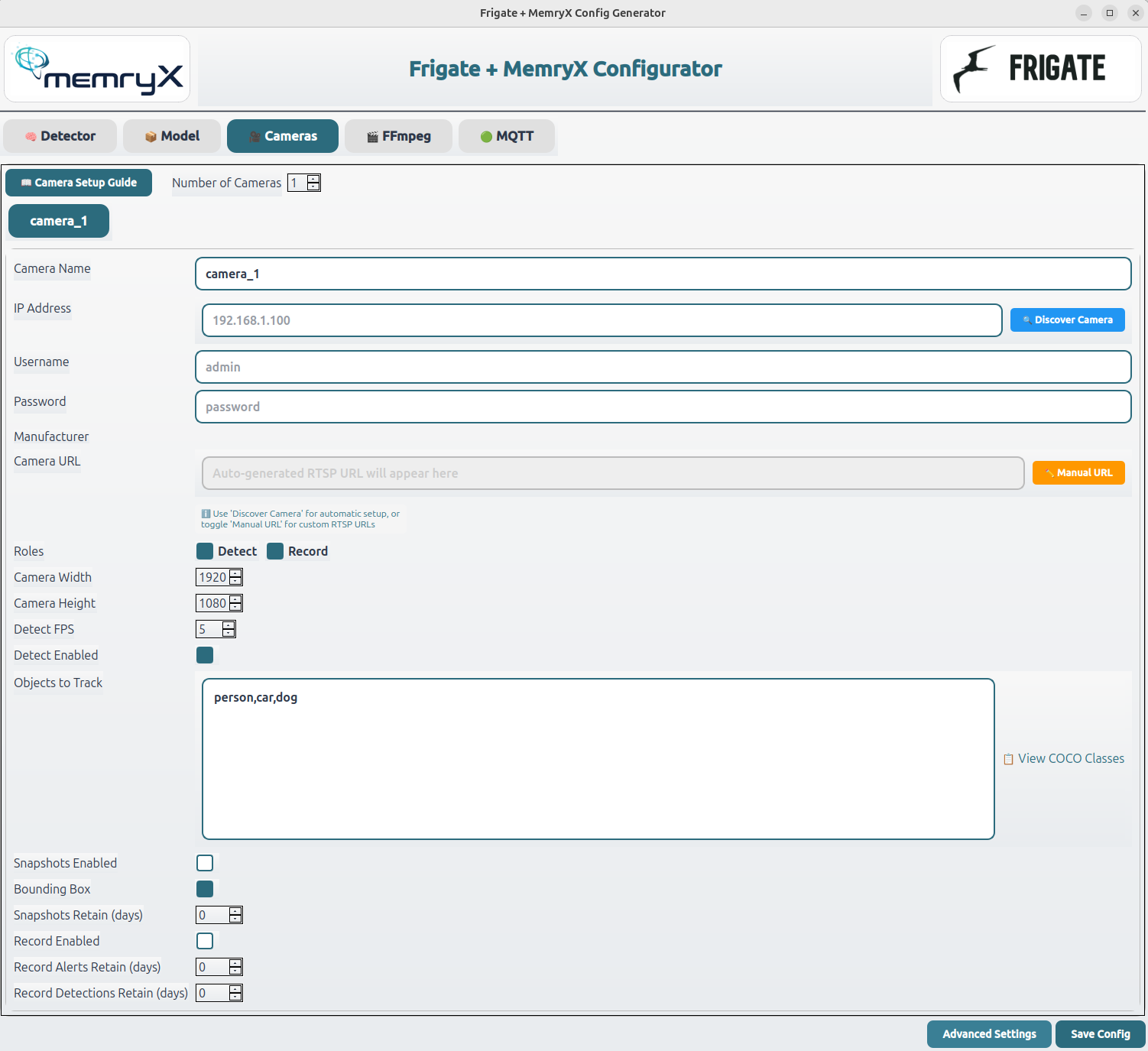
You can add any number of cameras as needed.
Use the Discover button to automatically detect the camera’s IP address. Enter the username and password, and the RTSP URL will be auto-generated. Alternatively, you can enable the Manual URL option to edit the URL and select the desired stream type.
Configure camera settings such as resolution, frames per second (FPS), and select specific functions like record or detect.
Define how many days to retain recordings, snapshots, and alerts.
The main purpose of this section is to fine-tune individual camera configurations, especially their resolution and FPS for optimal performance.
Docker Container Management#
The Docker Manager sub-tab gives you full control over the Frigate container — from starting and stopping to rebuilding and monitoring its status.
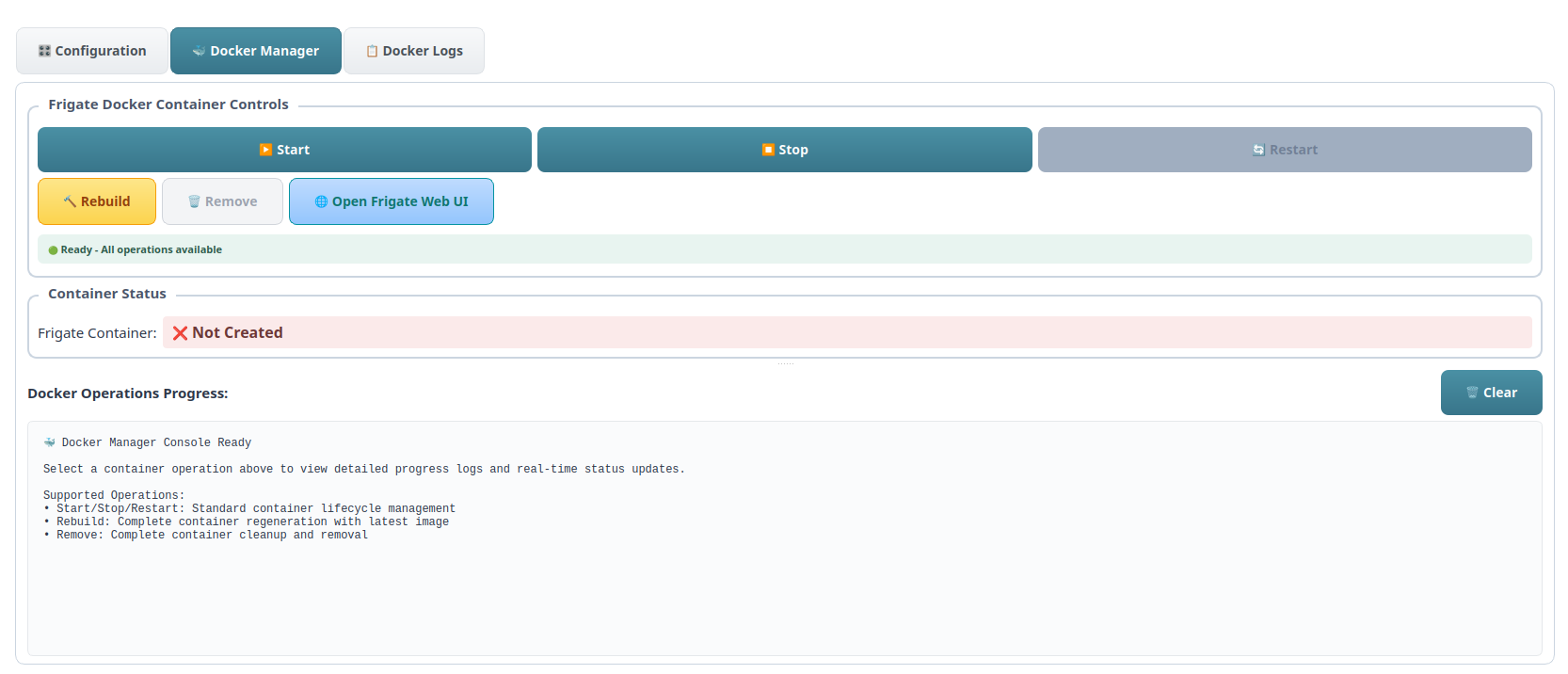
Main Controls:
▶️ Start / ⏹️ Stop / 🔄 Restart – Manage the Frigate container lifecycle. Start creates or resumes containers, Stop safely shuts them down, and Restart quickly reloads the current configuration.
🔨 Rebuild / 🗑️ Remove – Advanced maintenance options. Rebuild creates a new container from the latest image, while Remove deletes the current one (confirmation required).
🌐 Open Frigate Web UI – Launches http://localhost:5000 for live monitoring and configuration.
Status & Monitoring:
Real-time container status and operation progress.
View docker logs for monitoring and debugging/
Docker Logs Monitoring#
The Docker Logs sub-tab provides real-time access to container logs for debugging and monitoring.