Quick Start Guide – MemryX Frigate Box#
Welcome! This guide walks you through setting up and using your MemryX + Frigate Box.
Mini-PC Setup#
Setup Details

Setup Instructions:
Connect a monitor via HDMI, and a keyboard + mouse via USB.
Plug in the power cable and press the power button.
Wait 30–60 seconds for the system to boot.
Initial System Setup#
Setup Details
Note
Internet Connection Required: First-time setup needs internet access.
Warning
Frigate may autostart when the system is turned on — ensure you are connected to the internet first.
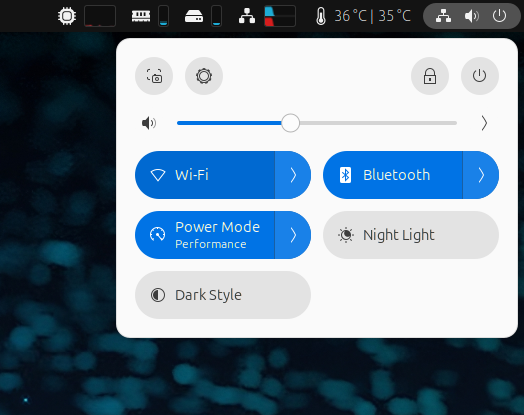
Setup Process:
Connect to the Internet: (top right corner) Click the Wi-Fi button and select your network.
Automatic Launch: Frigate may start automatically on first boot.
Manual Launch (if needed): Click the Frigate icon on the left dashboard and wait for it to load.
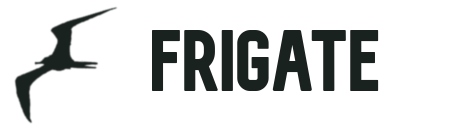
Amcrest Camera Setup#
Setup Details

Camera Hardware Setup:
Connect the power cable to the camera and plug the adapter into a wall outlet.
Wait for the green LED indicator (light = ready).
Launch Camera Setup in Frigate:
In the Frigate application on the screen, click “Camera Setup Guide” and follow the on-screen steps.

Important
The included Amcrest cameras require you to install their mobile app, “View Pro”, in order to connect them to WiFi.
See here for iOS and here for Android.
Note
📋 Other camera brands: Check your camera manual or see docs.frigate.video for RTSP configuration instructions.
Next Steps#
To learn more about using the MemryX + Frigate Control Center, go to the next page: Frigate Application Guide.
Troubleshooting#
Common Issues
Beelink Not Powering On: Ensure the power cable is securely connected.
Application Won’t Start: Try manually launching from the desktop icon.
No Internet Connection: Ensure WiFi is properly connected before starting Frigate.
Camera Not Detected: Check power connections and LED indicators.

